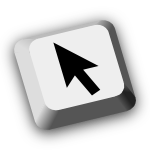

Installation Instructions
To install Click Modifiers:-
Install Click
Modifiers v1.0.1for Firefox v10-56
In Firefox either- click on the Install Click Modifiers button to the right,
- click on one of the Click Modifiers download links on the downloads page, or
- click the Add to Firefox button on the https://addons.mozilla.org/firefox/addon/click_modifiers/ page.
- You may need to wait a few seconds for Firefox to enable the Install Now button.
- Click on the Install Now button once it has been enabled.
Feature Documentation
Changing Click Modifiers' Settings
Click Modifiers' settings are adjusted from Firefox's Add-ons Manager tab. To access Click Modifiers' settings:- From the menubar, click on the Tools menu, and then click Add-ons. The Add-ons Manager tab will open.
- Click the Extensions panel.
- Click the Preferences button next to the Click Modifiers entry.
Changing Actions for Modifier Keys and the Middle Mouse Button
The actions for modifier keys and the middle mouse button are set from Click Modifiers' settings screen. By default each modifier key and the middle mouse button uses Firefox' default actions. The actions for each modifier key and the middle mouse button can be changed by selecting the desired action from the adjacent drop down menu. Note that it may not be possible to change the action for all modifier keys on each platform since they may already be used for system or application functions.Available Actions for Modifier Keys and the Middle Mouse Button
The actions for modifier keys and the middle mouse button can be set to one of the following options: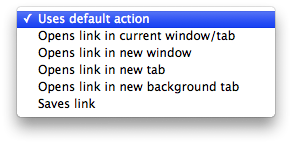
- Uses default action
- Opens link in current window/tab
- Opens link in new window
- Opens link in new tab
- Opens link in new background tab
- Saves link
Secondary Action for Shift Key
In addition to performing the action that is configured for the shift key, the shift key also performs a secondary function of temporarily toggling whether tabs open in the foreground or background when used with another modifier key or middle mouse button which has been configured to open links in a new tab or background tab.Frequently Asked Questions
-
Question: I can't seem to change the action for some keys. Why not?On some platforms it is not possible to change the action for certain keys because they are already used for system or application functions. For instance on MacOS X it is not possible to set the action for a control click because control clicks are already used by the system for opening contextual menus.