About Tempest in a Java Pot
Demonstration video of Tempest in a Java Pot.
Tempest in a Java Pot should work on most MacOS X, Windows, Linux, and Solaris computers which have a Java 7 or newer runtime installed. You can get the Java runtime for free from https://www.java.com/ if you need it. In order to run without any stuttering the system needs to have OpenGL acceleration working well and a sufficiently fast processor. The processor speed needed to run without stuttering can vary greatly depending on what resolution and refresh rate is being used but any processor running at over 1 GHz should be able to run at at least 640 x 480 @ 60 Hz sufficiently. A 2.4 GHz Core 2 Duo runs well at 1024 x 768 @ 60 Hz. You will probably need one of the old, bulky CRT monitors in order to generate a signal that can be picked up by a radio, but some LCD monitors may work too. Tempest in a Java Pot should be able to play most MP3s and most 16 bit, stereo WAV or AIFF files. Some other less common file types may work as well and you can also possibly install additional Service Provider Interfaces (SPI) to add support for more file formats. Also it should be possible to support mono or 8 bit WAV or AIFF files with some tweaks to the code if anyone is interested.
If you have any questions or comments, feel free to contact me.
Download
Download Tempest in a Java Pot v0.5How to Use
Once you have downloaded the "Tempest in a Java Pot v0.5.jar" file you should be able to run it on most properly configured operating systems by double clicking the "Tempest in a Java Pot v0.5.jar" file. Alternatively from a command line you can run:java -jar "Tempest in a Java Pot v0.5.jar"
Once you get Tempest in a Java Pot running you will be greeted with a settings dialog like the one shown.

Setting dialog box for Tempest in a Java Pot.
From the settings dialog either enter the path to a supported audio file type (MP3s or 16 bit, stereo WAV or AIFF files) in the "Audio file path" text field or click the "Browse..." button to select one. Once a valid audio file is entered you may then either click the "Run in Window" or "Run Full Screen" button to play and transmit the audio file using the default settings. Note that running full screen will generate a better signal for a radio to pick up since more of the screen can then be used for generating the image/signal. The other settings are explained below:
- AM frequency to transmit on
- This is used to select the AM frequency in kHz which should be used when generating the transmission image. Note that after some further experimentation this setting seems to have little effect on how well an AM radio will pick up the audio signal, see the About Tempest in a Java Pot section above for more about this.
- Audio transmission amplification
- This is used to amplify or quiet the audio that is used to generate the transmission frame by specifying how loud the audio should be as a percentage of its normal value. Setting this to values over 100% can increase the distance over which the audio signal can be picked up but can also cause clipping to occur.
- Algorithm to use for generating transmission frame
- Selects which algorithm is used for generating the transmission frames. The "Sine wave AM carrier x Audio waveform plus Offset" option should generate the most correct AM signal but in practice the "Audio waveform" algorithm seems to work best for causing an AM radio to pick up the audio signal, see the About Tempest in a Java Pot section above for more about this.
- Resolution and refresh rate to use
- Selects what resolution and refresh rate should be used when displaying the transmission frames. Higher resolutions and refresh rates will require greater processor usage which may result in stuttering. Lower resolutions and refresh rates also generally will result in slightly better audio quality because they typically result in the horizontal blanking interval on the monitor being relatively shorter than the interval in which the screen is being drawn.
While transmitting/playing an audio file you can also use the following keys to perform the following actions:
- Escape and Q Keys
- Stop transmitting/playing the audio file and return to the settings dialog box.
- Left and Right Arrow Keys
- Change the AM frequency to transmit on.
- Up and Down Arrow Keys
- Change the audio transmission amplification.
- < > , and . Keys
- Change the algorithm to use for generating transmission frames.
- T Key
- Toggle between transmitting/playing a tone or the audio file.
- 1 2 3 4 5 6 7 8 9 and (1)0 Keys
- When transmitting/playing a tone, set the tone frequency to the value of the key x 100 Hz.
More Information
- Here's Wikipedia's article about Tempest: https://en.wikipedia.org/wiki/Tempest_(codename)
- Markus Kuhn's and Ross Anderson's research paper regarding Tempest: https://www.cl.cam.ac.uk/~mgk25/ih98-tempest.pdf
- Erik Thiele has a similar program available for Linux at http://www.erikyyy.de/tempest/ which may work better if you have a slower computer.